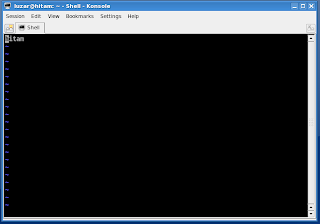Ubuntu server default web browser is w3m. You may already know that Ubuntu server didn't come with x-window, that means no gnome or kde. So as you have guess, w3m is a text-based web browser. And when I said w3m is a default Ubuntu web browser, that means it's already in the system when you finished installed Ubuntu server.
Other than being a web browser, w3m also capable of viewing a text file or a local html file. That means w3m can be a pager too such as less or more command. Let's look at w3m syntax.
Syntax:
usage: w3m [options] [URL or filename]
The
options is optional. To view a webpage, you just type
w3m www.website.com. Here is a screenshot example of a google search engine opened using w3m:
To quit w3m, press
q:
Do you want to exit w3m? (y/n)
Answer n to quit w3m.
Below are options available to use with w3m. You can view w3m options with
w3m -help command.
luzar@ubuntu:~$ w3m -help
w3m version w3m/0.5.2, options lang=en,m17n,image,color,ansi-color,mouse,gpm,menu,cookie,ssl,ssl-verify,
external-uri-loader,w3mmailer,nntp,gopher,ipv6,alarm,mark,migemo
usage: w3m [options] [URL or filename]
options:
-t tab set tab width
-r ignore backspace effect
-l line # of preserved line (default 10000)
-I charset document charset
-O charset display/output charset
-B load bookmark
-bookmark file specify bookmark file
-T type specify content-type
-m internet message mode
-v visual startup mode
-M monochrome display
-N open URL of command line on each new tab
-F automatically render frame
-cols width specify column width (used with -dump)
-ppc count specify the number of pixels per character (4.0...32.0)
-ppl count specify the number of pixels per line (4.0...64.0)
-dump dump formatted page into stdout
-dump_head dump response of HEAD request into stdout
-dump_source dump page source into stdout
-dump_both dump HEAD and source into stdout
-dump_extra dump HEAD, source, and extra information into stdout
-post file use POST method with file content
-header string insert string as a header
+ goto line
-num show line number
-no-proxy don't use proxy
-4 IPv4 only (-o dns_order=4)
-6 IPv6 only (-o dns_order=6)
-no-mouse don't use mouse
-cookie use cookie (-no-cookie: don't use cookie)
-pauth user:pass proxy authentication
-graph use graphic character
-no-graph don't use graphic character
-s squeeze multiple blank lines
-W toggle wrap search mode
-X don't use termcap init/deinit
-title[=TERM] set buffer name to terminal title string
-o opt=value assign value to config option
-show-option print all config options
-config file specify config file
-help print this usage message
-version print w3m version
-reqlog write request logfile
-debug DO NOT USE
luzar@ubuntu:~$