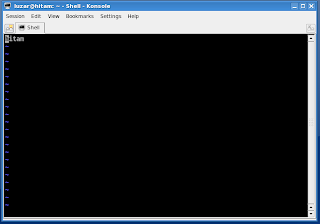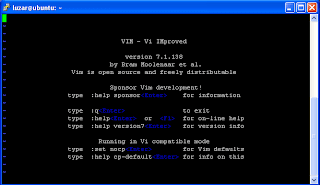This is some information about Linux usermod command from manual page:
NAME
usermod - modify a user account
SYNOPSIS
usermod [options] LOGIN
DESCRIPTION
The usermod command modifies the system account files to reflect the
changes that are specified on the command line.
As you can see, the Linux usermod command can be used to modify a user account. However in this tutorial, we'll only use usermod command to add user to a new group. For this example, we'll create a new group to practice. Use the groupadd command to create a new group:
luzar@ubuntu:~$ groupadd programmer
groupadd: unable to lock group file
luzar@ubuntu:~$ sudo groupadd programmer
[sudo] password for luzar:
luzar@ubuntu:~$
Don't forget to use sudo command in Ubuntu, else you'll get the groupadd: unable to lock group file error as in the example above. Check whether the programmer group has been created in /etc/group file:
luzar@ubuntu:~$ less /etc/group | grep programmer
programmer:x:1001:
luzar@ubuntu:~$
Next, we are going to add user to a new group. For this example, we are going to add a user called luzar to the programmer group. Below are step by step instructions.
Use usermod -G option to add user to a new group:
luzar@ubuntu:~# sudo usermod -G programmer luzar
Use Linux groups command to check whether the programmer group has been added to luzar's group:
luzar@ubuntu:~# groups luzar
luzar : users programmer
luzar@ubuntu:~#
As you can see, the user luzar now has programmer as a second group. We can also check /etc/group to verify user currently in the programmer group:
luzar@ubuntu:~$ less /etc/group | grep programmer
programmer:x:1001:luzar
luzar@ubuntu:~$
That's all.